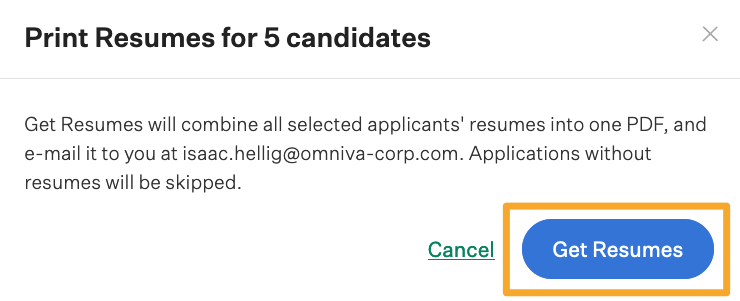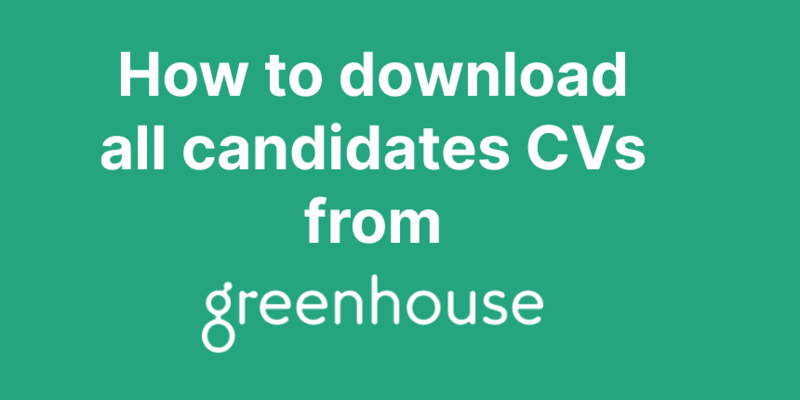
How to download all candidate CVs from Greenhouse
Downloading all candidate resumes from Greenhouse typically requires access to the Greenhouse platform with the appropriate permissions. Here’s a general approach you can follow, though the exact steps may vary depending on your organization's setup and the specific permissions you have:
Method 1: Downloading Resumes Individually
- Log in to Greenhouse: Go to your Greenhouse account and log in.
- Access Candidates List: Navigate to the "Candidates" tab where you can see a list of all candidates.
- Select a Candidate: Click on a candidate's name to open their profile.
- Download Resume: In the candidate's profile, you should see their resume or CV as an attachment. Click on the download icon next to the resume to download it.
- Repeat for Each Candidate: Unfortunately, Greenhouse doesn’t provide a bulk download feature out of the box, so you’ll need to repeat this process for each candidate.
Method 2: Using Reports to Export Data (if available)
- Log in to Greenhouse: As before, log in to your account.
- Navigate to Reports: Go to the "Reports" section from the main menu.
- Generate a Candidate Report: Generate a report that includes candidate information, and ensure that the report includes a column for resume or attachments.
- Export Report: Export the report in CSV or Excel format.
- Get Resumes (if Links Provided): If the report contains direct links to the resumes, you might be able to download them by clicking the links. Note that Greenhouse reports may not directly link to resumes; this step may be m
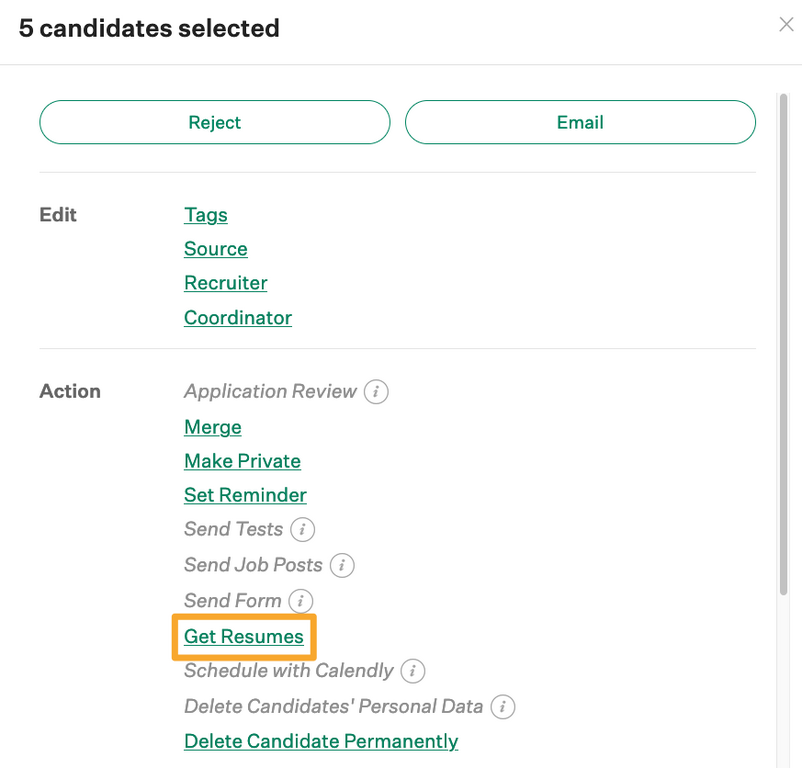
.